How to Get Organized for Hosting, Home, and Life
- Katie Driver
- Jun 18, 2018
- 8 min read
Updated: Oct 14
Too Much on Your Plate? Here’s How to Reclaim Your Time
Oh hey there! We know you’re strapped for time, energy, headspace, and precious caffeine. So this month, we’re going to get straight to the point. Deal? Deal.
What you’ll find in this guide:
Actual tools that the Uncommon Team actually uses in their actual personal and professional lives. Actually. PLUS! All the things we’ve learned in our research about digital tools we can maximize.
Tips and tricks for prioritizing what matters most
Common challenges with easy-to-implement solutions you can try RIGHT NOW!
Let’s start here:
First and foremost, time management really comes down to setting boundaries. If you’re feeling overwhelmed, these tools can help you with some quick wins, but don’t be afraid to take a serious look at how you’re spending your valuable time. And let’s start to be okay with saying no to people, places, and things that don’t serve you!
Our organization practices are always a work in progress! Try what you think might work for you, allow your methods to change and evolve, and let us know how it goes! We’d love to hear all about it!
And just so we’re clear: None of these are sponsored products. We actually use what we say we use, we’ve done our research on how we can use these tools better going forward. Now, we just want to share them with you!
Want more on simplifying? Check out our Back to Basics post for an easy mindset reset.
Let’s get into it, shall we?!

How to Choose the Best Planner for Your Schedule and Goals
CHALLENGE: Managing daily calendars, planners, and to-do lists without feeling like you’re spinning plates in the air.
Many of us Uncommon Creatives use good old pen and paper to stay organized in our day-to-day lives, but! We definitely use some digital tools as well.
Physical Planners
These were a Godsend for Jasmine back in college, when she was juggling classes, clinicals, and 3 - yep 3! - jobs.
Janie shares the same love of tangible planners, especially the full sheet-sized bad boys! Be sure to check out Michael’s for some seriously stylish organization!
Digital Calendars - Phone
As Jasmine can attest, the simple calendar app on your phone can help to go a looooong way in knowing what your day, week, and month look like.
Sal also uses her iPhone calendar app for almost everything. With a fluctuating schedule, it is important to be cognizant of how much time it truly takes for everything. And I mean everything - groceries, working out, work, even planning time for when she can plan.
Bonus relationship saver: Whenever something involves her husband, Jared, Sal invites his e-mail address to the event so that it is on his calendar right away as well.
Digital Calendars - Google
Here’s a quick hack: Say “OK Google” into your phone or hit the microphone in your Google search. You can speak your event info into it, right then and there! Think: “lunch with Jordan at noon on Wednesday” or “audition to be Beyonce’s backup dancer in my next lifetime.” You get the idea.
Digital To-Do Lists - Evernote
Sal uses Evernote to create multiple lists and keep track of everything easily on the go. You can create tasks, add reminders for those tasks, add checkboxes, and use it just like a to-do list you always have in your pocket.
Digital To-Do Lists - Apple Notes App
Janie and Jordan love to share and sync their notes app with each other to use it as a working document for all their household organization and shopping lists.
This is also handy for creating notes from other apps you have open. On your Apple device, you can select text from an article, for instance, and hit “Share,” then “Add to Notes” to save what you need on the go.
You can also ask your personal secretary, Siri, to “take a note” and “start a new note” for you with just your voice!
Inbox Zero Made Simple: Email Management Tips That Work
CHALLENGE: Keeping your inbox from turning into a digital junk drawer.
Digital Tool: Outlook
Outlook has a tool that’s perfect for organizing emails for short-term projects - create an email alias rather than a new email address altogether! Go to Inbox > Options > Create an Outlook alias, and the messages sent to this alias will be kept in a separate folder.
Digital Tool: Gmail
If you do have multiple email addresses for different roles in your life, you can keep multiple Gmail inboxes open at once without logging out. When you’re on a desktop, each account’s inbox will open in a new tab so you can keep hopping between them while you work.
At Uncommon, we’re implementing a color coding system for our emails and using our labels to make sure that everything we’re working on has a plan and a person assigned to it, with all of our older emails filed properly.
Digital Tools: Outlook, Gmail, Hotmail, Yahoo
Most email providers allow you to schedule an inbox cleanup to move old messages or all messages from a certain sender.
Signed up for too many newsletters and now your inbox is so flooded you don’t have time to read any of them?! We’ve all been there. Search “Unsubscribe” in your inbox, and it will show you every email that includes that word (which includes most newsletters). Gmail, in particular, has an “unsubscribe” button next to the sender’s name when you open the email. It will still be time-consuming on the front end, but it will make your life much easier in the long run!
Organizing Receipts and Records Without Losing Your Mind
CHALLENGE: Managing receipts, billing, taxes and … general adulting.
Physical Filing
As a business owner, Katie knows the importance of having allllll her ducks in a row when it comes to expenses. She keeps track of her receipts in an expandable poly folder - one for every credit card used for expenses! All of the tabs have categories for her to easily organize each receipt.
Bonus freelancer tip: This is a wonderful tool for tax organization! Any expenses that can be written off can be easily found and reimbursed when tax season rolls around!
Janie and Jordan are loving being new homeowners, and they have found The Stockholm collection from The Container Store to organize house documents, bills, records, and receipts. And it doesn’t hurt that it’s absolutely adorable as well! They’re also loving their label maker to take their organization to the next level.
Need more home organization inspiration? We love Real Simple’s organizing tips and The Home Edit’s simple home organization systems.
CHALLENGE: Keeping sensitive information private … but accessible.
Digital Tool: OneNote
Part of the Microsoft Suite, OneNote allows you to create a password to protect any of your pages, sections, or notebooks. Just tap on the page you need, enter your password, and unlock it when you need it.
Digital Tool - Apple Notes App
Similarly, you can set a password or use Face ID on your device using the “Lock Note” option under “Share.”
Digital Tool - Yahoo Mail
Fun fact: Yahoo Mail includes a “Boss Mode” that allows you to instantly hide what you’re reading from any peering eyeballs. It essentially puts your screen into an “all tabs” mode, so that the content of each open tab is small, making it difficult to read, but you can easily navigate to where you need to go from there. When you’re in a public space and not sure who’s around you, or maybe your boss pops her head over your desk when you’re pinning tonight’s dinner recipe, it comes in pretty handy!
Best Collaboration Tools for Busy Moms Who Juggle It All, But Don’t Want to Do It Alone
CHALLENGE: Coordinating plans when you’re not the only one involved.
Digital Tools - Google Drive
We’ve got to say, Google Drive sweeps this category for us at Uncommon! Personally and in our business, we love that we can:
Share, edit, and collaborate in real time
Tag people in comments to get their attention
View revision history and restore earlier versions
Use Google Forms for RSVP tracking, polls, or group decisions
We’ve used the tools in Google Drive to organize information for clients, to send critical details to our Uncommon creative teams, to coordinate girls’ trips, to gather feedback for bridal showers … and everything in between!
It’s also great for family meal planning! Everyone can add their favorite recipes, grocery needs, and prep schedules in one shared doc. For more ideas, try The Kitchn’s meal planning tools for busy families.
How to Choose the Best Note-Taking App for Your Needs
CHALLENGE: Bridging the gap between paper notes and digital storage.
If you’re currently using physical notes, but you’re intrigued by some of the digital options, here are a few easy ways to make the transition:
Digital Tools - Evernote
Snap photos of your post-it notes in the Evernote app and organize them digitally! It will auto-scan your pics for you, and you can choose which Evernote notebook to save them all in. You can still add notes, drawings, and attachments to everything once digitized in the app!
Want a second listening ear while you’re taking notes in class? Record an audio file from a lecture, class, or meeting in your Evernote app.
Bonus: You can easily share class info with fellow classmates by setting up a shared Evernote notebook.
Digital Tools - OneNote
One Note has a handy tool that allows you to copy an image and pull the text from that image easily.
Digital Tools - Google Drive
Similar to OneNote, the Google Drive mobile app allows you to snap an image, and that image creates searchable text.
Online Organization Hacks That Simplify Your Life
More online inspiration, random musings, and even quick sketches.
Digital Tool - Apple Notes
Like we mentioned, you can easily pull content from other apps and create a note in the Notes App on your Apple device.
Digital Tool - Evernote
Evernote has a handy Web Clipper option, which functions with Chrome, Safari, Firefox, and Internet Explorer. You can save a whole webpage in just a couple of clicks!
Bonus: add a reminder in Evernote (as mentioned above) so that you make sure you read the article you saved or take action on it, rather than just letting it sit as a bookmark you never touch in your browser!
Digital Tool - OneNote
OneNote automatically adds a source link any time you copy and paste content from a website. This can come in very handy if you’re trying to keep track of where you found all of your information, particularly for including your references on a report.
OneNote also allows you to easily draw in the program using the "Draw" toolbar, which we absolutely LOVE!
If you want a full home + hosting system to keep your to-dos, shopping lists, and guest prep all in one place, you’ll love the Host + Gather course!

Uncommon Encouragement: How to Get Organized and Stay Motivated When Life Gets Hectic
So to sum it all up, you have more of a say in your time and energy than you think. And thank goodness!
So many of these tools are already at your fingertips - literally! Try one or two this week and see how much lighter life feels.
We’ve given you the highlights of what works for us. Now, we’d love to hear from YOU! What tools help you stay organized at home, with hosting, or in everyday life?
Until next time,
The Uncommon Team







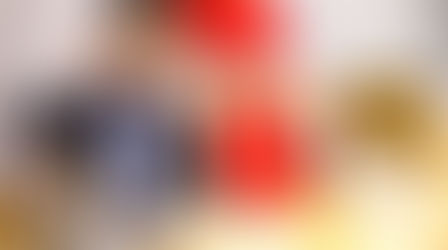





































Comments